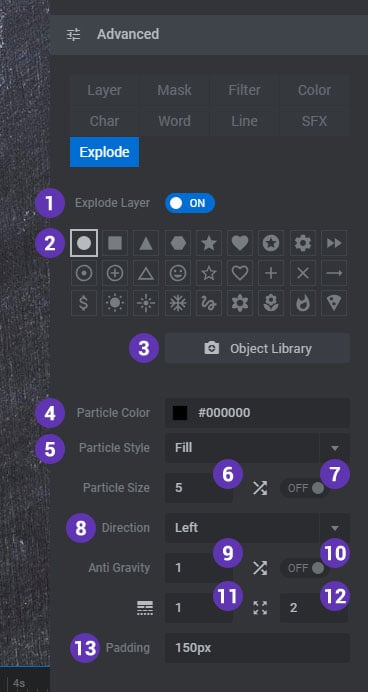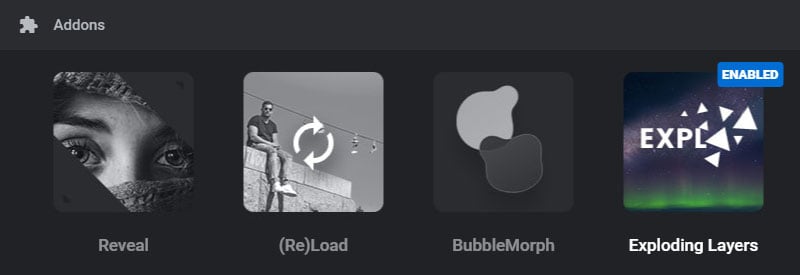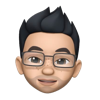Exploding Layers can be added to your Layers as a special animation. After adding a Layer to the editing Stage, visit its animation settings to apply the effect.
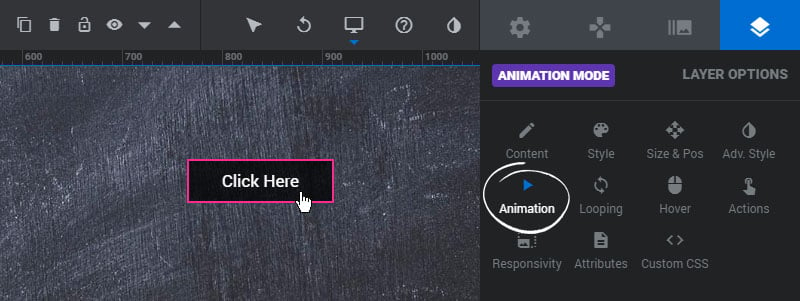
“Implode” Effect
To add the effect when the Layer first becomes visible, apply the effect to the Layer’s “IN -> Anim To” animation.
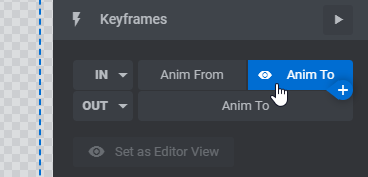
“Explode” Effect
Or add the effect when the Layer disappears, apply the effect to the Layer’s “OUT -> Anim To” animation.
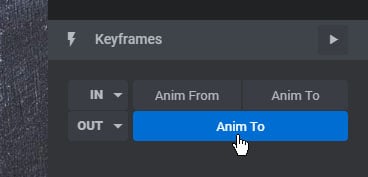
To officially add the effect, visit the “Explode” tab in the animation’s “Advanced” section.
1. Enable
Enable the Exploding Layer effect for the Layer’s animation.
2. Particle Icon
Choose a preset particle to use for the animation.
3. Object Library
Select one of 300+ icons from the Object Library to use for the effect.
4. Particle Color
The color of the exploding particles.
5. Particle Style
Paint the particle with a solid color or apply borders around the particle’s SVG.
6. Particle Size
The size of the particles in pixels.
7. Randomize Sizes
Choose to randomize the particle sizes by 50% in either direction.
8. Direction
Choose which side the animation should start from.
9. Anti Gravity
Adds attraction to the Particles as they explode/implode, creating the yin/yang motion
10. Randomize Gravity
Choose to randomize the gravity by 50% in either direction.
11. Particle Density
Controls how many particles appear in relation to the the Layer’s size
12. Particle Speed
The speed at which the particles implode/explode
13. Canvas Padding
Adds space between the Layer and the bounding box for the Particles Canvas