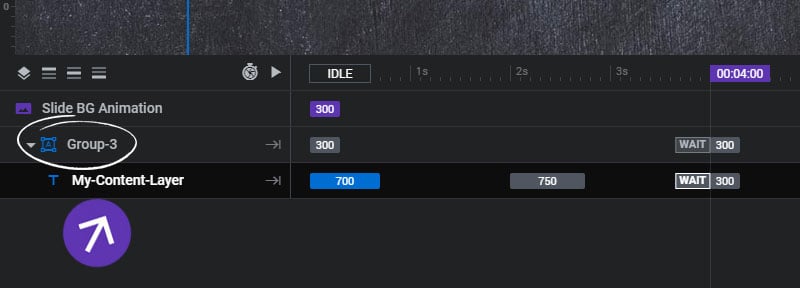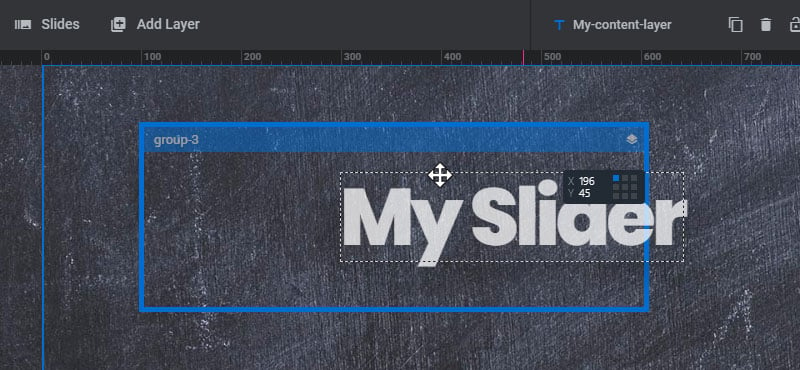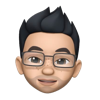Layer Groups are a special type of Layer that act as a regular Layer, but can only contain other Layers. And once the Layers are added to the Group, the nested Layers are then positioned locally inside the Group container, allowing for additional control over how your content is positioned.
For example, once you’ve added Layers to a Group, the content can easily be repositioned around your Slide by simply adjusting the position of the Group itself as opposed to each individual Layer. In addition, Groups themselves can have their own animations, allowing you to animate the entire Group collectively, while optionally animating each individual Layer simultaneously within the Group.
To add a Layer Group, select it from the main Layers Menu
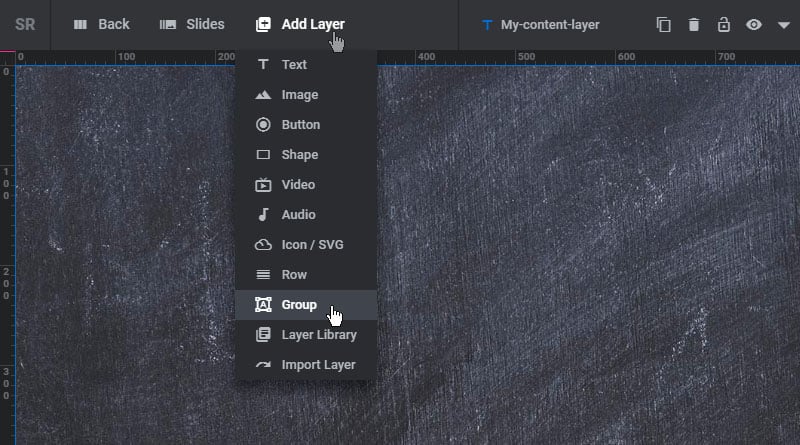
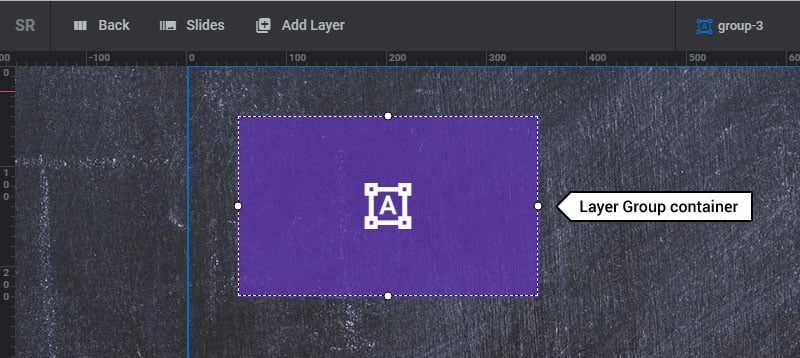
The Layer Group can then have its own Position and Animation.
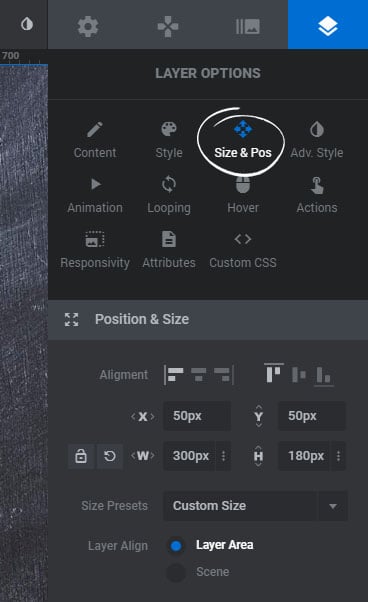
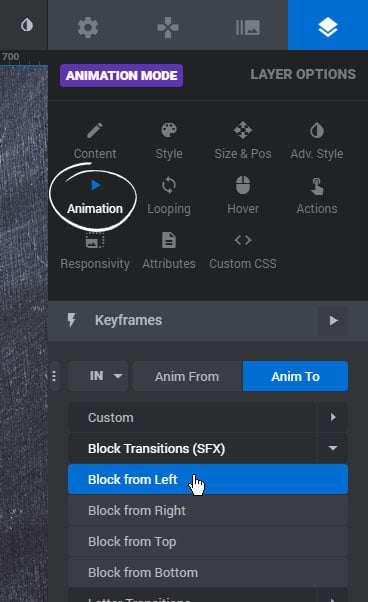
Next, Add some Layers to the Group by dragging them with your mouse into the Group’s container.
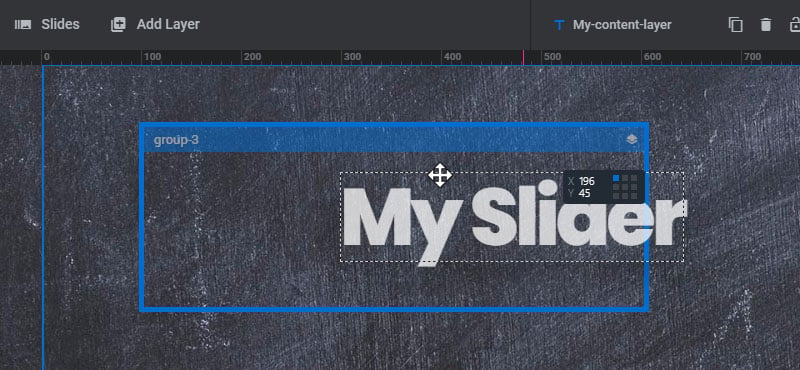
And then position the Layer inside the Group.
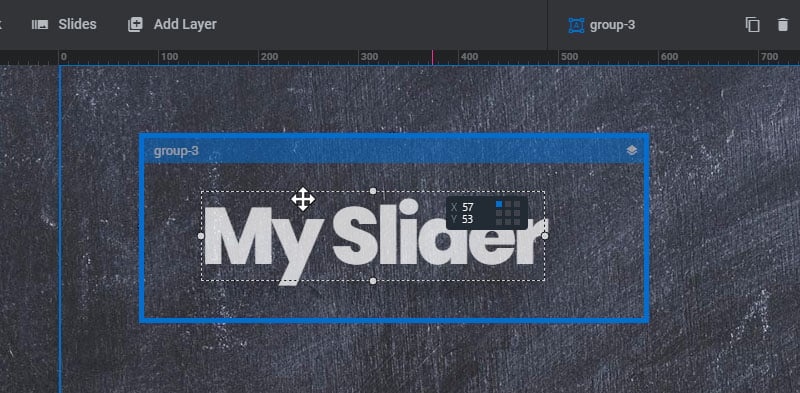
The Group and its nested Layers will then be organized together in the Slide’s Timeline Editor, where both the Group itself and its nested Layers can have their own animations.