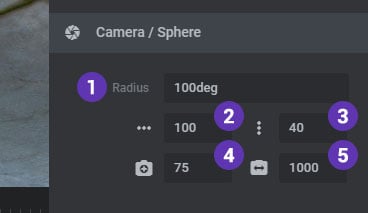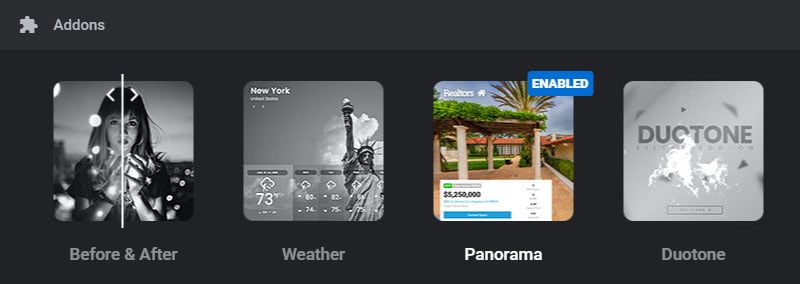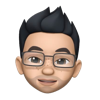Table of Content
Support
Weatherbit in no way endorses or provides support for Slider Revolution or the Slider Revolution Weather add-on. Please click on the button below for help from our experts at https://support.sliderrevolution.com.
Set Panoramic Image
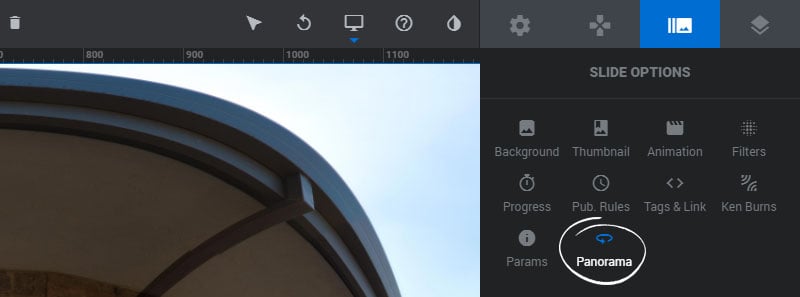
The Panorama effect will be applied to the Slide’s main background. For the effect to work best the image should be sized at a power of 2, and for full-width/full-screen Modules, usually the best image size is 2048×2048.
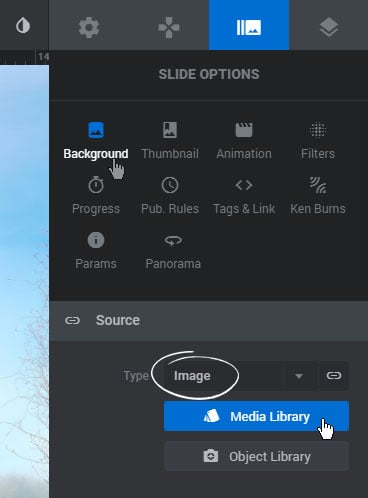
Main Settings
1. Active
Enable the Panorama effect for the current Slide.
2. Autoplay
Choose if the image should move automatically. If not, the image can be moved through user-interaction.
3. Direction
Choose if the image should move automatically forward or backward.
3. Speed
The speed at which the image moves automatically in milliseconds.
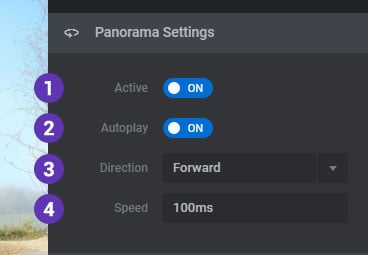
User Interaction
1. Interaction
The type of user-interaction. Options are “throw”, “drag”, “mouse” (mouse-move) and “click”. Preview each option to see which is best for your project.
2. “Throw” Speed
The easing speed that will be applied. Applicable for the “Throw” interaction option.
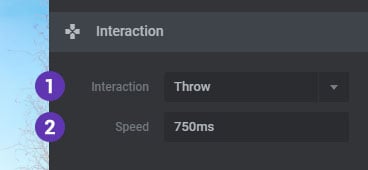
Mousewheel Zoom
1. Active
Enabling this option will allow the image to be zoomed in and out with the mouse-wheel.
2. Easing
Choose if a smoothing movement equation should be applied when the zooming occurs.
3/4. Min/Max Zoom Allowed
The minimum and maximum percentage the image can be zoomed in and out.
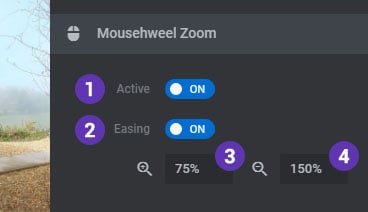
Camera/Sphere (advanced)
1. Radius
The number of radians applied to the camera’s sphere
2/3. Width/Height Segments
The number of horizontal and vertical segments for the 3D camera
4. Camera Fov
Camera frustum vertical field of view
5. Camera Far
Camera frustum far plane