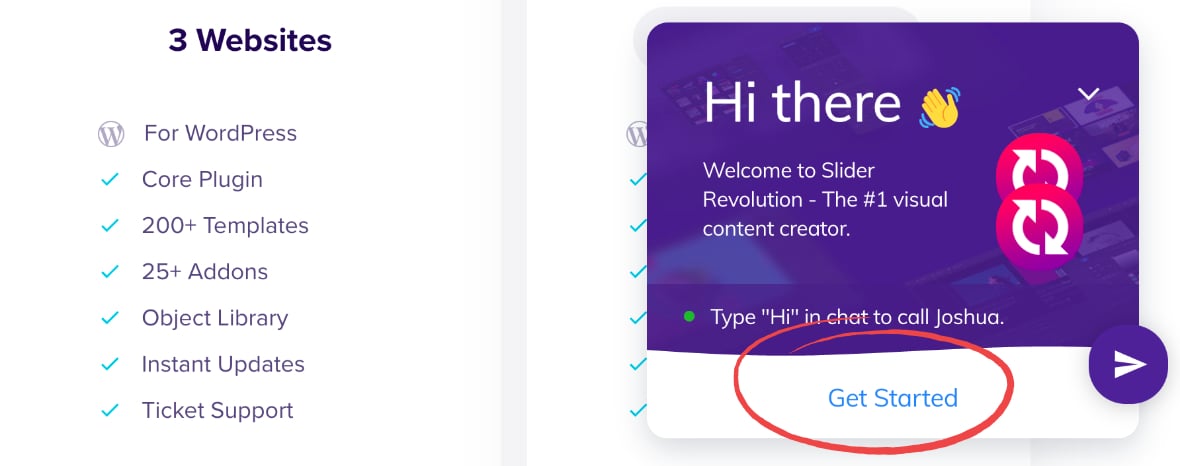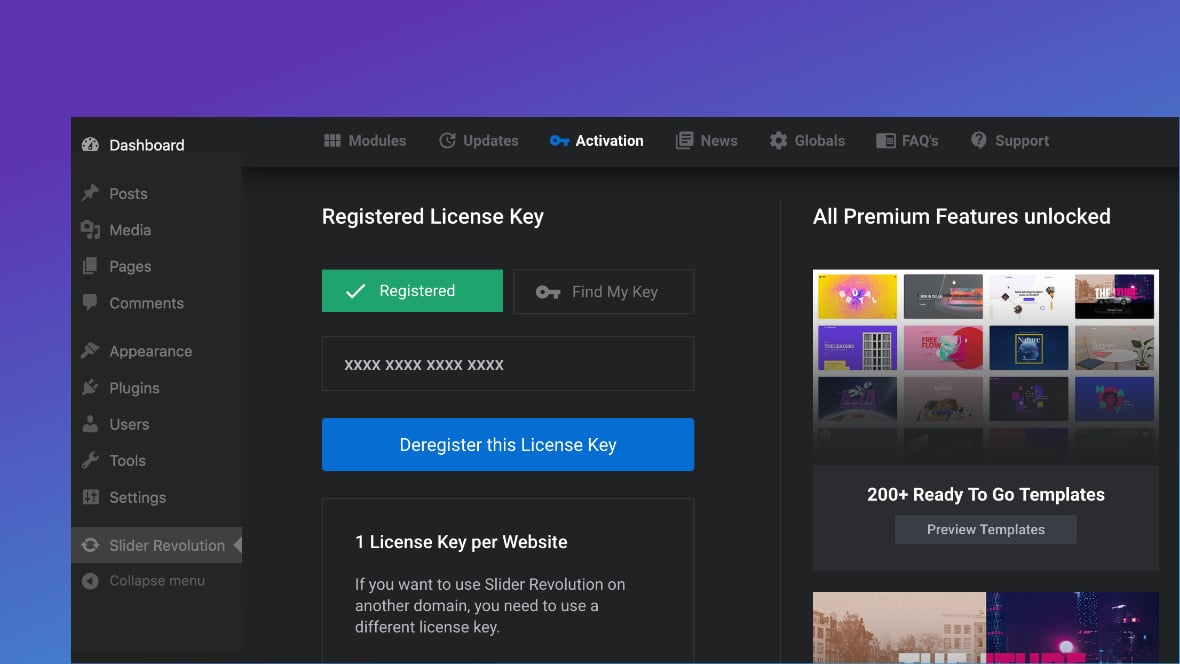Table of Contents
What is the Register License Key Area?
After purchasing Slider Revolution, you can register a license key generated from your member dashboard.
Registration unlocks premium benefits, including 200+ ready-to-go templates, 25+ advanced addons, a massive library of videos, photos & icons, and direct 1-on-1 support.
You can register your license key in the main admin area of the Slider Revolution plugin. Click the Activation menu item to scroll down to the Register License Key area.
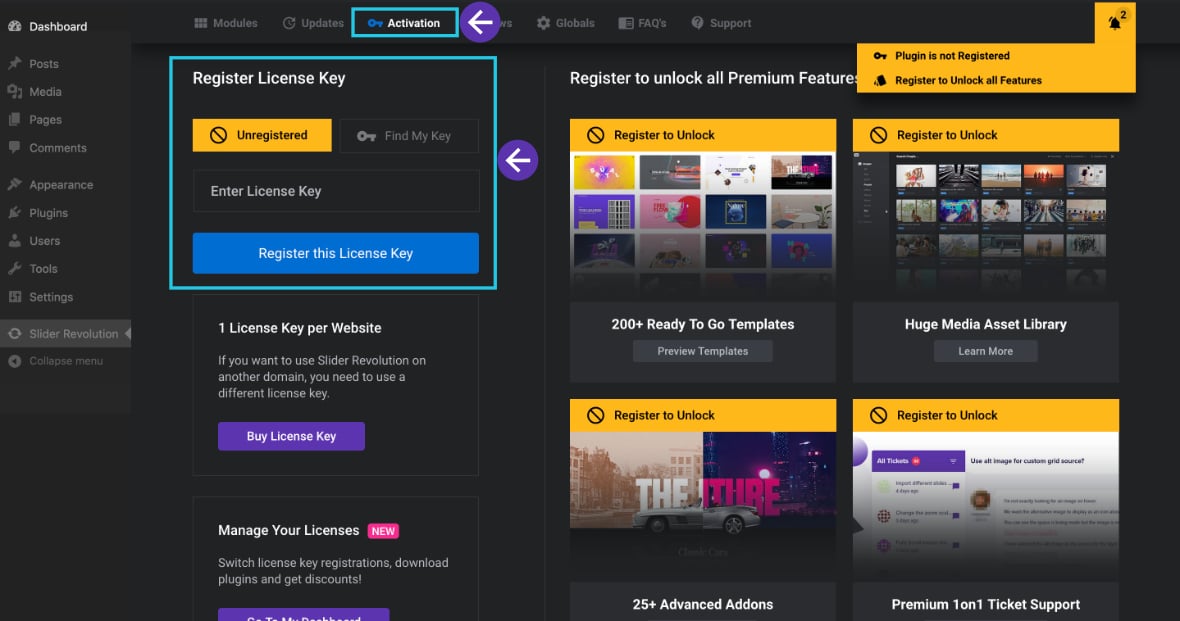
“Why Can’t I See the” Register License Key” Area?”Why Can’t I See the “Register License Key” Area?
If your copy of Slider Revolution came bundled with a theme, it’s the theme author may have hidden the Register License Key area.
The reason theme authors sometimes do this is that they don’t provide license keys for Slider Revolution’s premium features, so they don’t want to create confusion by showing the Register License Key area to customers who may not yet have a license key to register.
Instead, they show a modified Slider Revolution admin area that looks like this:
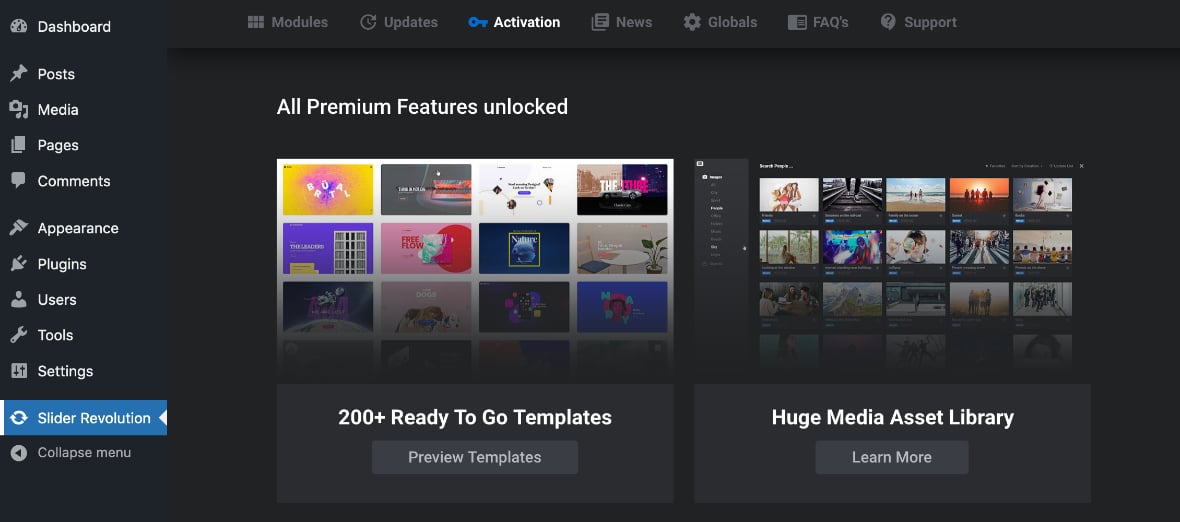
Reveal the “Register License Key” Area via a Temporary Theme Switch
In the situation where the Register License Key area is not visible, you can either:
- Switch your theme to another theme temporarily. This will reveal the Register License Key area to register your license key.
- Or you can contact our support team.
Switch Your Currently Activated Theme
Switching a theme does not break a website or theme; it only turns off its styling until you reactivate the theme.
Note: As a precaution, we recommend creating a backup of your site before switching your theme to another.
Let’s learn how to switch a theme.
Step 1. Go to the Slider Revolution dashboard:
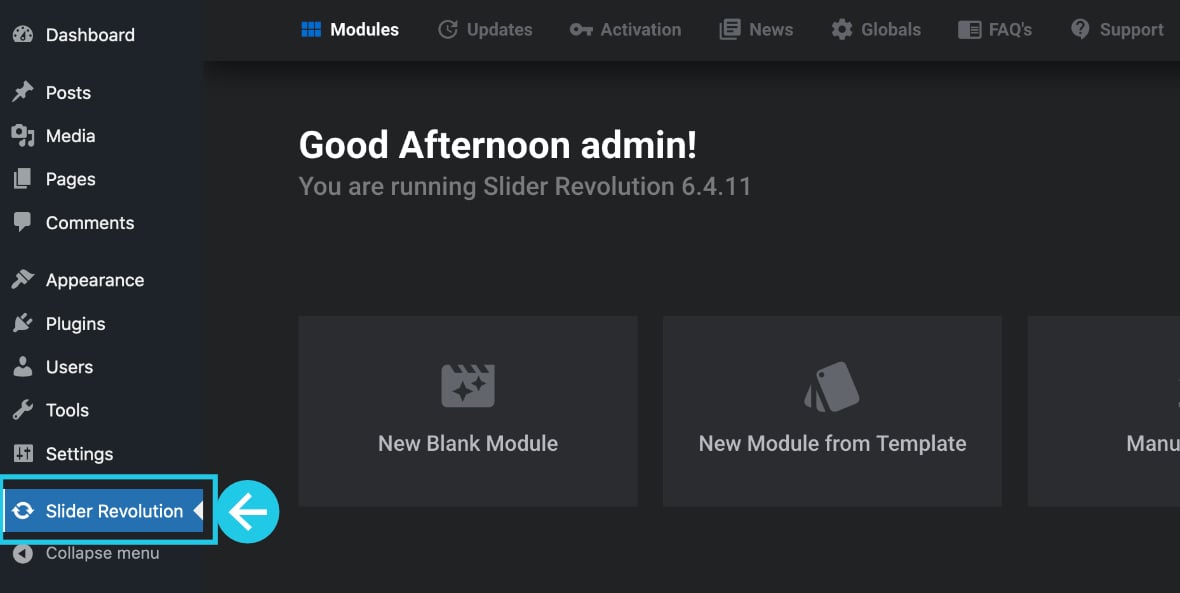
Step 2. Go to Appearance tab > Themes:
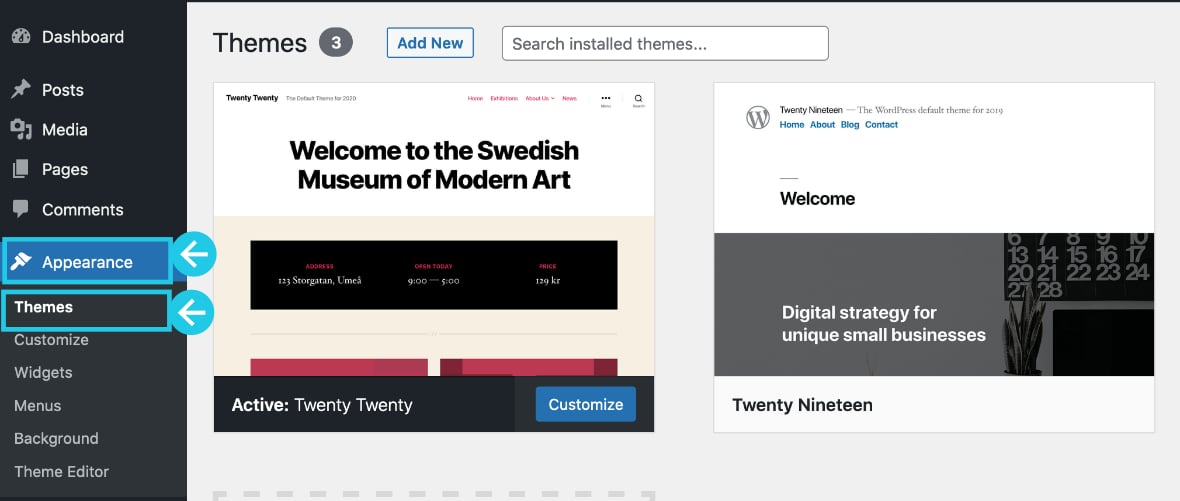
Step 3. Activate any default theme made by WordPress (e.g., the Twenty Twenty-One theme):
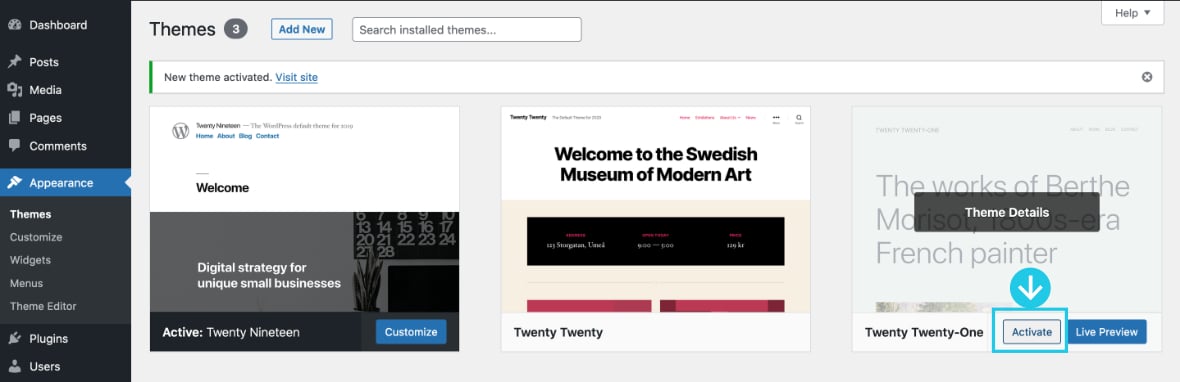
Register Your License Key
Step 1. Go to the main Slider Revolution plugin area:
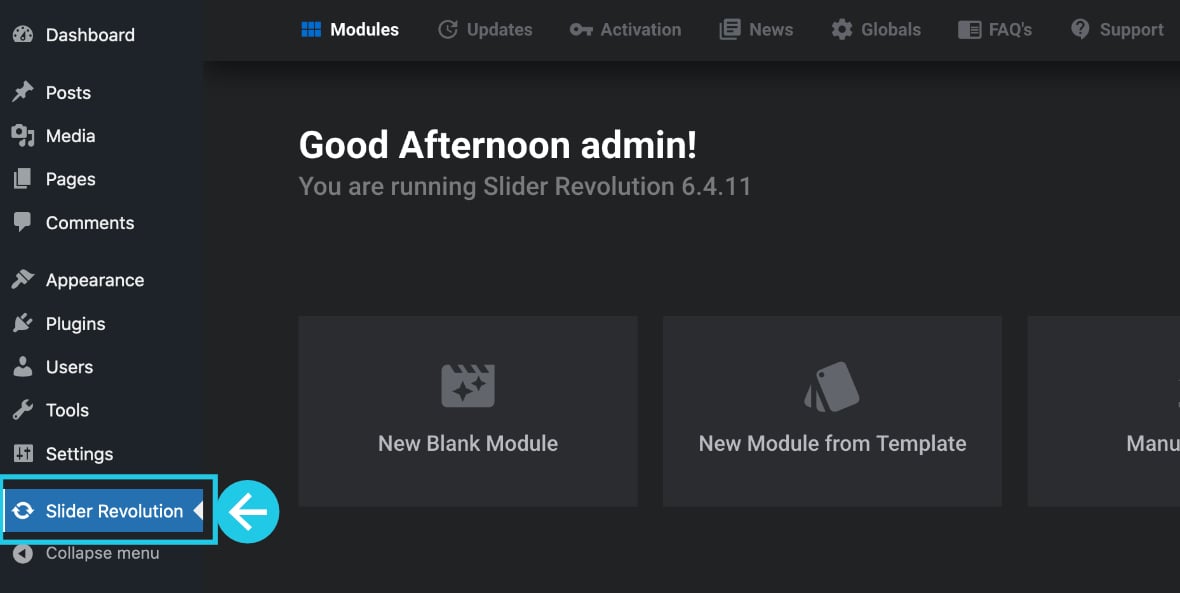
Step 2. Scroll down to the Register License Key area, which should now be visible:
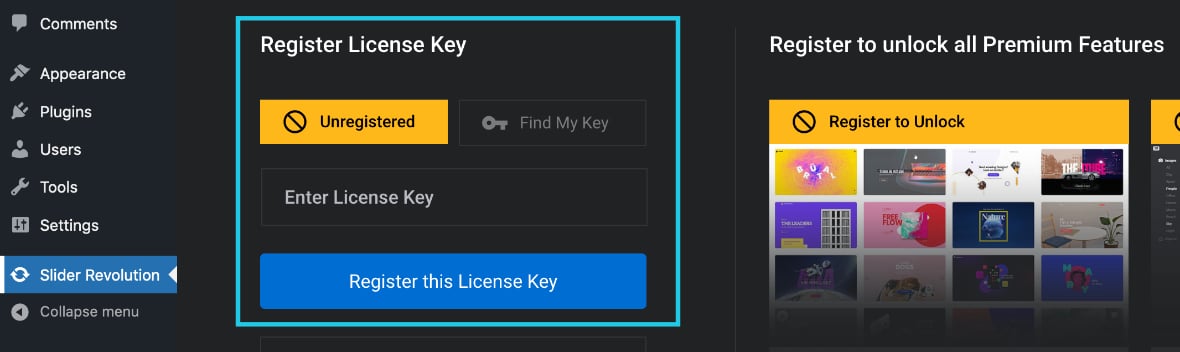
Step 3. Input your license key, then click the Register this License Key button:
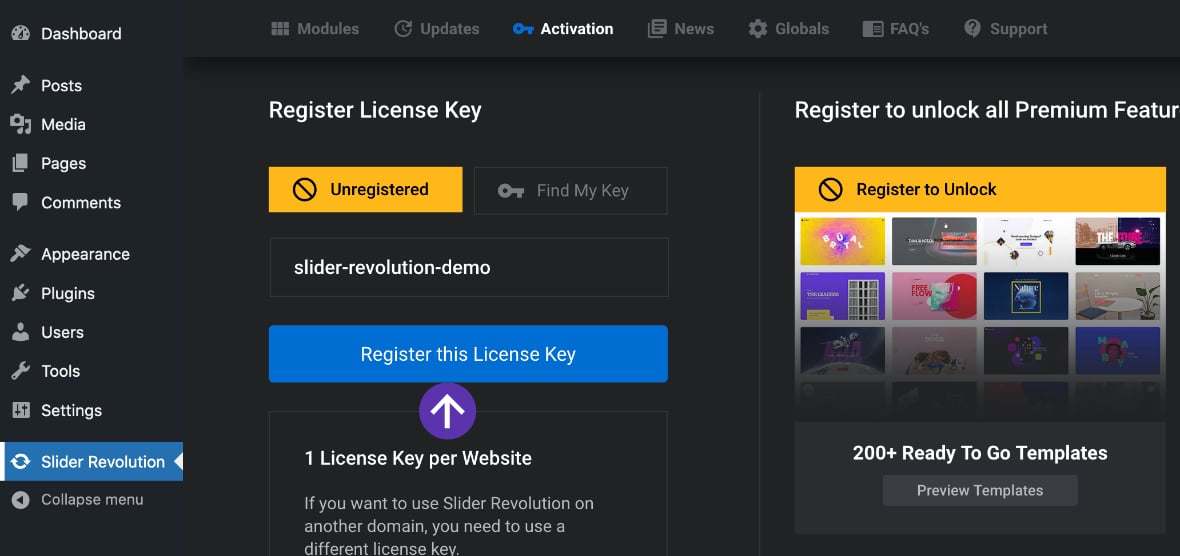
Step 4. If you cannot find your key, click on the Find My Key button:
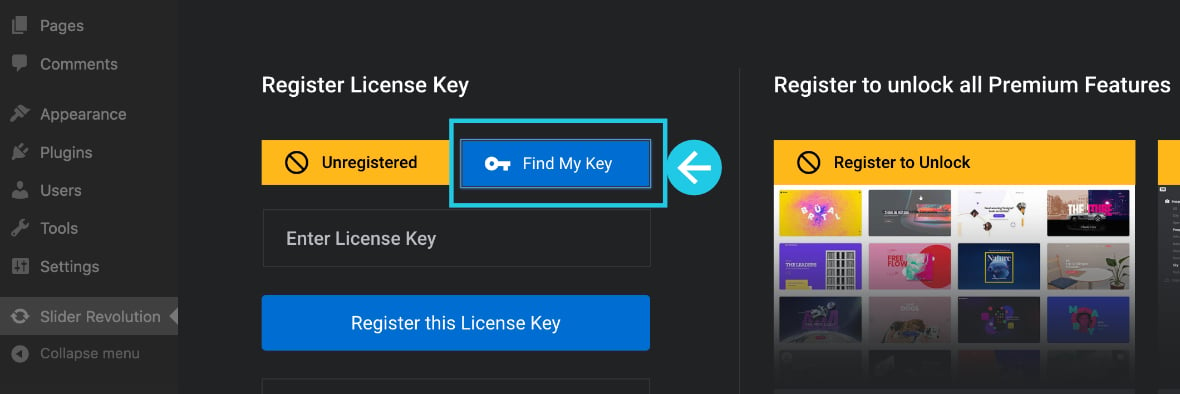
Step 5. Congrats! Your license key is now registered:
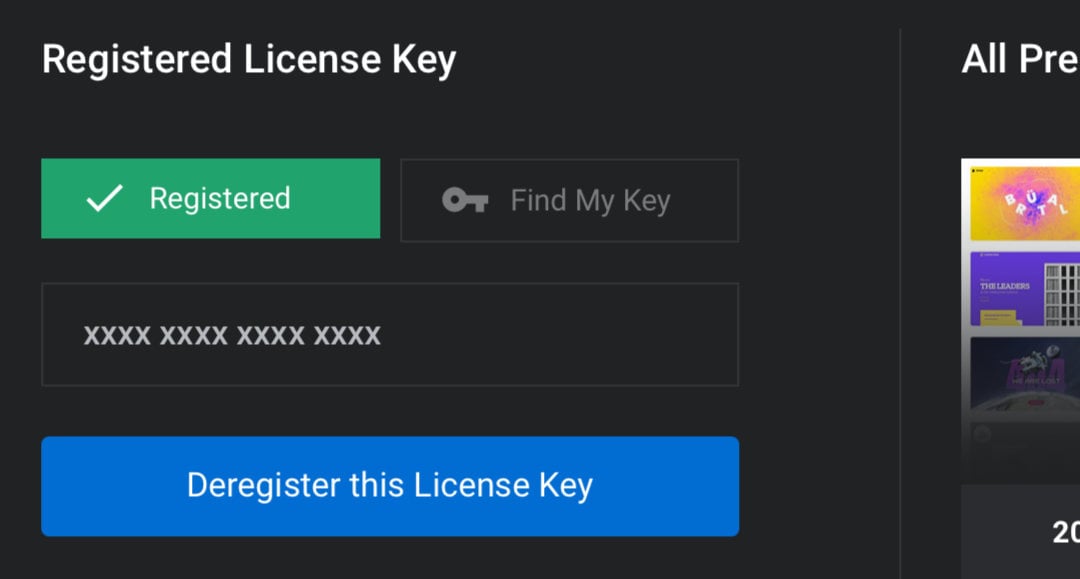
Reactivate Your Theme
Step 1. Go back to the Appearance tab > Themes:
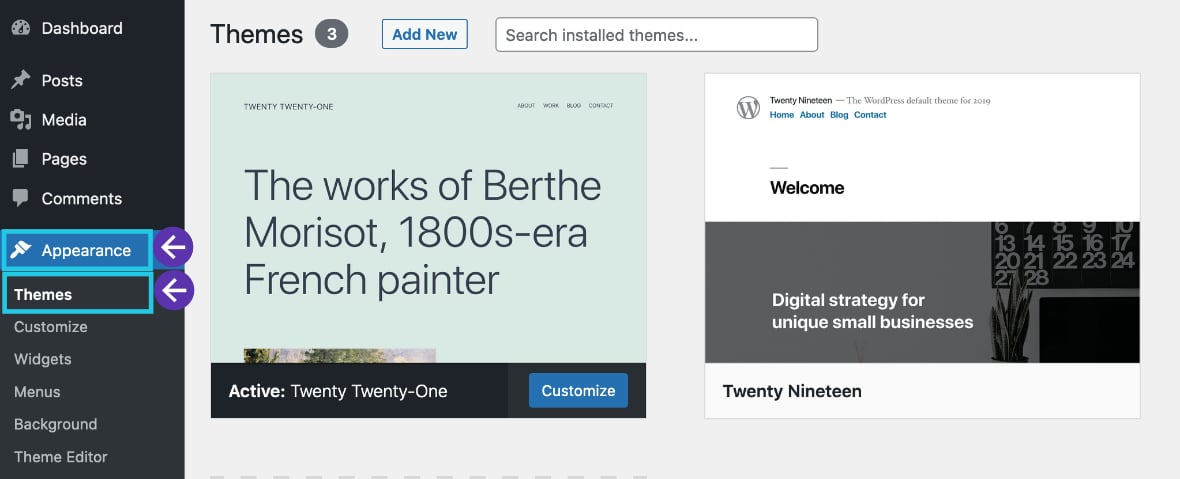
Step 2. Reactivate the theme of your choice:
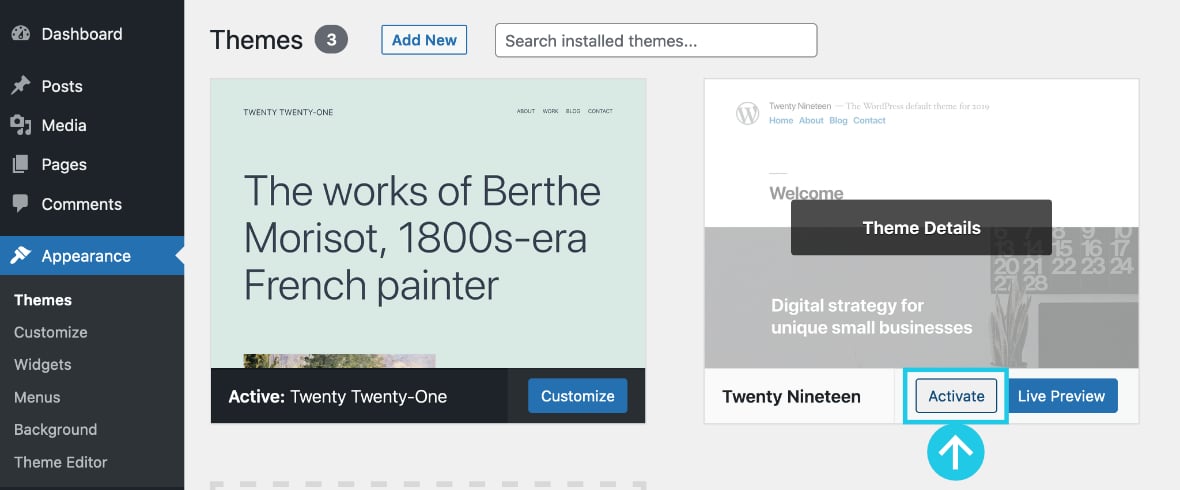
Note: In some cases switching a theme either deactivates the bundled Slider Revolution plugin or doesn’t reveal the registration area. If this is the case for you, contact our support via a support ticket or email ([email protected]) for further assistance.
Purchase More Licenses at a Discounted Price
If the Slider Revolution plugin installed on your website came packaged with a theme and you have not yet purchased a stand-alone license, or if you need more licenses for your other websites, we have several pricing options available to choose what fits your budget and needs.
We are also frequently offering discounts, sometimes up to 20%.
Contact our live chat support from the bottom-right corner of the page to ask for a current discount promotion code: