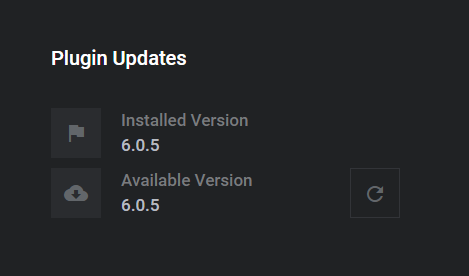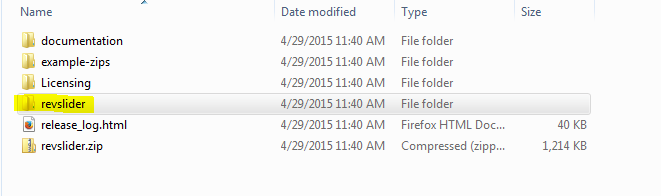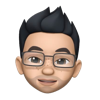Table of Content
- Step 1 : Download the latest version
- Step 2 : Replace the plugin files via FTP
- Step 3 : Reload the plugin’s dashboard
Important Notice
NEVER uninstall/reinstall the plugin from the WP Admin if you’re updating from Slider Revolution 4.0+
Step 1
Download the latest version:
1.1 If you purchased the plugin individually from CodeCanyon, click here to download 6.0+ from your CodeCanyon downloads page.
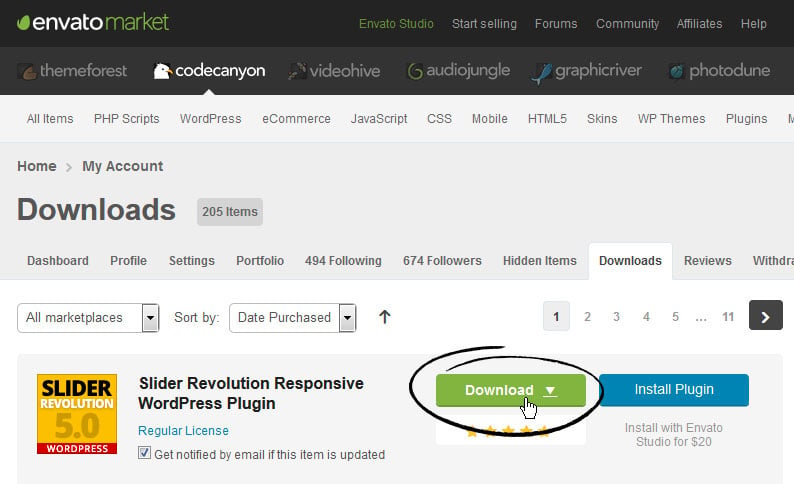
1.2 If the plugin was packaged with your theme:
If your theme has been updated and includes 6.0+, you can download a fresh copy of your theme and the new version of the plugin will be inside this download. Otherwise, you can contact your theme’s author to obtain a copy of 6.0+.
Step 2
Replace the plugin files via FTP:
Next, delete the folders/files located inside the following directory:
wp-content/plugins/revslider/
Will my Sliders be lost if I update via FTP?
No. Sliders and their data is stored in the WordPress database, and will not be deleted when updating the plugin via FTP. But if you’re still nervous, download a copy of your “wp-content/plugins/revslider/” folder for peace of mind before updating via FTP.
And then replace them with the folders/files located inside the “revslider” folder that can be found inside the zip file you downloaded from CodeCanyon.
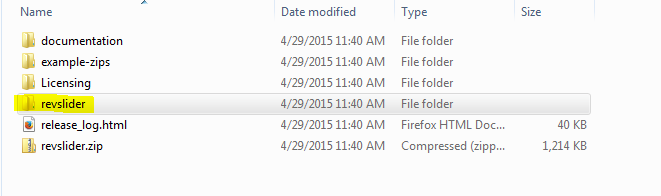
Step 3
Finally, reload the plugin’s main admin page, the “Installed Version” should now match the “Latest Available Version” :