Table of Content
Installation
Navigate to Network Admin > Plugins > Installed Plugins and click “Add New”.

Click “Upload Plugin”.

Click “Choose File”, and then select the “revslider.zip” file from the plugin’s main download folder.

Click the “Network Activate” link.

Activation
Important Note:
One “Regular License” is required for each individual Website inside the WP Multisite network. Refer to this link for more information regarding licensing
Select the Website Dashboard that you wish to activate RevSlider.

Insert your purchase code and activate RevSlider.
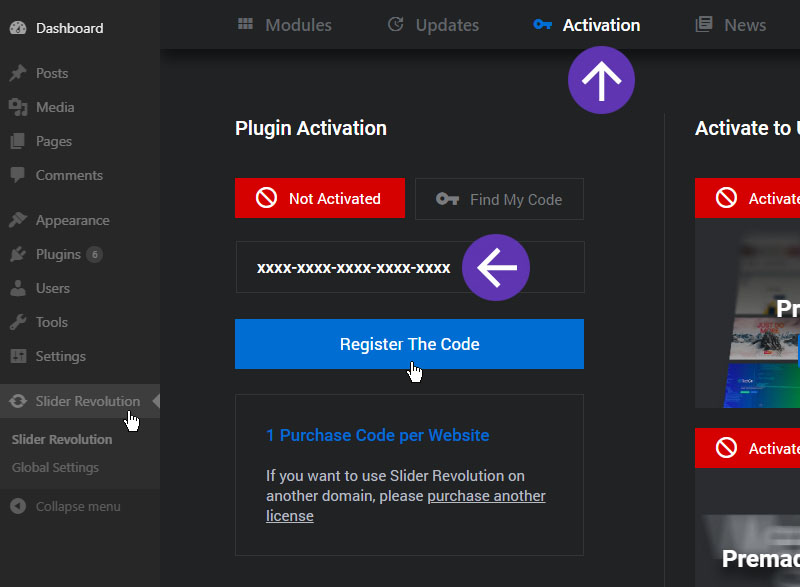
Updates
Important Note:
Plugin updates can only be performed on the Primary Site. A Primary Site can be easily identified on the Multisite Site lists, it is usually displayed on the top and it cannot be removed/deleted.
Go to Network Admin > Sites > All Sites and edit the Primary Site.

Navigate to RevSlider Dashboard and click “Update Now”


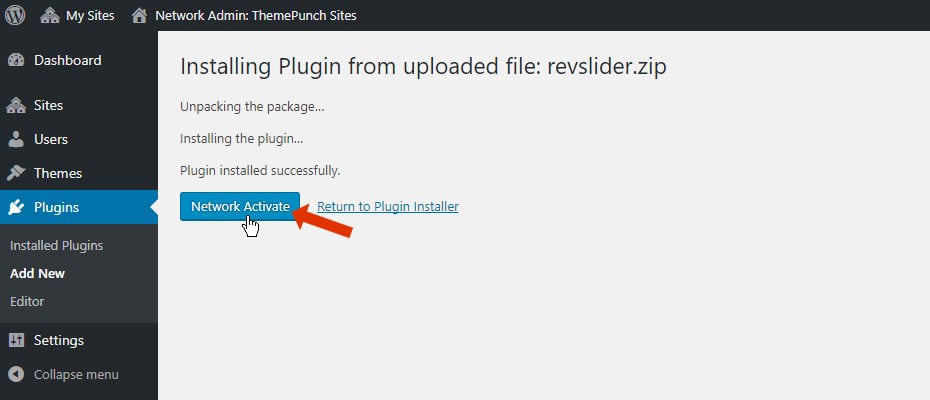
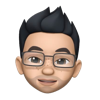
But where is the tutorial for when you follow these instructions and the key still does not update???
Hello,
thanks for contacting us! Your request requires one of our support agents to have a closer look.
In order to give our clients the best support possible, we are having a support ticket system reachable via the link below.
Please use it for your upcoming questions concerning one of our products. This will guarantee the fastest answer possible. Support requests here cannot be answered unfortunately. Thank you!
Please use our ticket systems over at:
https://support.sliderrevolution.com or https://support.essential-grid.com
Cheers Dirk @ Slider Revolution
I am going to purchase slider rev6, and i will use it on my test website. Once it is done ill launch the website and i will deactivate plugin on test and activate on main website. Will it work? I need assistance.
Hello,
Thank you for considering Slider Revolution for your project!
To clarify, our licensing system is intelligently designed to recognize staging, development, and live environments. This means if you’re using recognizable staging or development subdomains or domains, you can have both your test website and main website activated and registered with the same license key at the same time. There’s no need to deactivate from one to activate on the other. https://www.sliderrevolution.com/faq/licensing-information-for-staging-sites-and-localhost/
So, when you’re transitioning from your test website to your main website, the process should be seamless. Just ensure that the domain or subdomain for your testing environment is commonly used for development or staging (like “dev”, “test”, “staging”, etc.), and our system should recognize it without issues.
But you can also simply deactivate the plugin on your test site and then activate it on your main website using the same license key in case your domain names do not match our requirements for the automatic recognition.
If you encounter any challenges or have further questions, our support team is on standby to assist. We’re committed to ensuring your experience with Slider Revolution is nothing short of excellent.
Warm regards, Dirk @ Slider Revolution
Slider Revolution Plugin updated Failure:
Update package not available.
Please try again later
Hi Jan,
Please make sure to configure all system requirements in the Slider Revolution plugin. Follow this guide: https://www.sliderrevolution.com/documentation/system-requirements/. If the issue continues, please contact our support: http://support.sliderrevolution.com/.