Table of Contents
Module Editor Stuck Loading
Every once in a while, you might find the Module Editor [?]
The "Module Editor" is the tool used to create & modify modules.
Through this visual, drag & drop, no-code interface you can add various types of layers, animation and special FX to your modules, as well as managing slides and configuring options. gets stuck at the loading stage when you first open a module [?]
A module in Slider Revolution acts as a container for slides, which in turn act as containers for layers. Modules are created and edited with the module editor.
A "module" is a single, self contained piece of content. You can think of this as being similar to the way a post or page in regular WordPress is a self contained piece of content.
A module can represent any kind of content Slider Revolution is capable of creating, such as a slider, carousel, hero unit, navigation menu, posts display and so on.
Multiple modules can be combined to form rich content such as complete sites and landing pages..
Several factors could be responsible for this issue, most related to the web browser being used or to updates needed by WordPress.
Please try the following solutions individually to determine the cause and get your module to load again.
Solution 1: Clear Browser Cache
The browser cache can sometimes hold onto old content, which can cause the issue.
As described below, you can clear the browser’s cache by hard refreshing the page.
Clear Chrome / Firefox / IE Browser Cache:
On macOS press CMD + Shift + R, or hold Shift and click the browser Reload button.
On Windows and Linux, press Ctrl + Shift + R or Ctrl + F5.
Clear Safari Browser Cache:
On macOS press Option + CMD + E.
Solution 2: Check for Browser Extension Conflict
Extensions added to the browser can sometimes cause this issue as well. To determine if this is the case, turn off all your extensions and check if the problem is still occurring.
Note: To avoid affecting your usual browser setup, open your website in a private window and turn off the extensions, leaving your main configuration unchanged.
Follow the instructions below for your browser to turn off its extensions.
Disable Mozilla Firefox Extensions:
- Click the menu button on the top right corner with three bars.
- Click on Add-ons and Themes, then select Extensions.
- Scroll through the list of extensions.
- Click the blue toggle for the extension you wish to disable.
Disable Google Chrome Extensions:
- At the top right, click More (three dots in the vertical direction) > More tools > Extensions.
- Scroll through the list of extensions.
- Click the blue toggle for the extension you wish to disable.
Turn Off Safari Extensions:
- Choose Safari > Preferences, then click Extensions.
- To turn off an extension, deselect its checkbox.
Solution 3: Check for Browser Update
If your browser is out of date, It’s possible it could be causing a conflict.
Follow the links below to find out if you are on the latest version of the browser(s) in which you are experiencing a problem. If not, you may find updating the browser(s) to the latest versions to resolve any conflict.
- Update Firefox browser
- Update Chrome browser
- Update Safari browser
- Update Edge browser
Solution 4: Check for WordPress Theme or Plugin Conflicts
Sometimes a theme or another plugin installed on your site may introduce a conflict, i.e., incompatibility, that prevents the Module Editor from operating normally.
Perform a conflict test, described below, to check if this is the case.
Note: Always be cautious if you are testing for conflicts on a live site. We recommend a full website backup before starting the conflict test.
Plugin Conflict Test
A plugin conflict test can be done by turning off all your plugins, then checking to see if the issue is resolved.
If the problem goes away, turn the plugins back on again one at a time, and after each reactivation, check if the issue returns.
If the issue returns, there is a good chance the last plugin you reactivated is the source of the conflict.
Theme Conflict Test
To test if there is a conflict with your currently active theme, try activating an alternative theme, then check if the problem goes away.
If it does, then the theme is likely the source of the conflict.
Solution 5: Check for WordPress Theme or Plugin Updates
If a theme or plugin is outdated, it can cause problems elsewhere on your site. To check for updates and install them:
- Go to the dashboard of your website.
- Mouse hover over the Dashboard tab on the top-left corner and select Updates.
- Scroll down and select all the outdated theme(s) and plugin(s).
- Hit the Update Plugins / Update Theme buttons.
If you are still encountering the issue after trying the above solutions, don’t hesitate to open a support ticket or email us at [email protected]; we’re always happy to help.

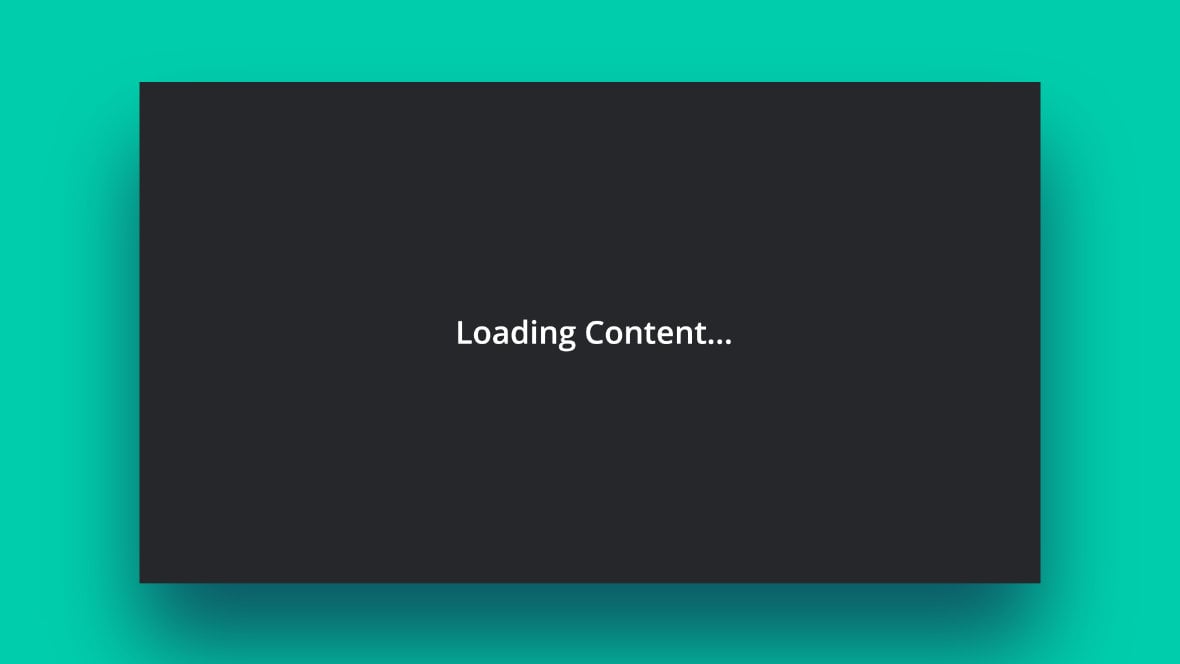

I have tried all solution pathes… no good result.
I´m failing to access the Editor section of Slider Revolution 6.5.20.
Error/Freeze:
Loading Content…
Any ideas ?
Hello,
thanks for contacting us! Your request requires one of our support agents to have a closer look.
In order to give our clients the best support possible, we are having a support ticket system reachable via the link below.
Please use it for your upcoming questions concerning one of our products. This will guarantee the fastest answer possible. Support requests here cannot be answered, unfortunately. Thank you!
Please use our ticket systems over at:
https://support.sliderrevolution.com
Cheers Dirk @ Slider Revolution