Imagine you’re painting, but your canvas is a website, and your brushes, a cascade of code known as CSS. In this digital artistry, the strokes you choose – let’s call them CSS select styles – define the visual feast your audience will experience. It’s the magic behind the curtain, pulling elements together, adding a dash of color here, a sprinkle of layout there.
Here’s the scoop: by the end of our chat, you’re going to be wielding CSS selectors with the finesse of a maestro. CSS Select Styles are the secret sauce to not just making your site work, but making it pop.
Think of them as the VIPs in the world of web design, waving their all-access passes, grabbing elements by the ID, cozying up with classes, and telling them how to strut their stuff on the digital runway.
Get ready to wrap your head around examples that breathe life into lifeless tags.
We’ll dive into everything from class selectors and ID selectors to those fancy pseudo-classes that wait in the shadows until just the right moment.
By the article’s end? You’ll be translating your wildest design fantasies into reality, one selector at a time.
Custom Select Field Styling with Only CSS
Designed by: Stephanie Eckles
This is a demo showing how to make a cross-browser custom-styled select box.
SELECT right-arrow with CSS
Designed by: Veiko
Select elements do not permit pseudo-classes. Arrow.png doesn’t seem to be a good solution either. This is a CSS solution with a “linear background.”
Custom Select Menu
Designed by: Wallace Erick
This select box uses CSS for restyling as well as JavaScript for menus UX configuration. These kinds of boxes behave a little differently than regular HTML selects and some find them more agreeable to use.
It is a good option for those who are looking for fresh and clean select menus that work well.
Magic with details // CSS Only Dropdown
Designed by: Steffen
Pure css select full customization
Designed by: Евгений
That is full custom select without JS
pure css select with colorable svg arrow
Designed by: Jan Wagner
Dropdown Menu
Designed by: Mostafa
This select uses a plain black and white color scheme and subtle colors. JavaScripts is utilized to move the menu in and out of view.
This is done by targeting a hidden input field that displays the same behavior as a select field. This solution doesn’t in reality use the <select> element which allows you to pull data from the frontend into your forms.
Full CSS stylized select V2
Designed by: Vincent Durand
Custom Select Wrapper
Designed by: Matheus Sales
This select can be used for contact structures. You can use it as a model and if you have an online store, you can set the alternative as “Credit card” or “Cash on delivery,” etc.
uSwitch pure CSS select control v1.0
Designed by: Craig Morey
This select doesn’t use JS or external images. It only uses one style sheet. It attempts to be an elegant, pure CSS-styled scalable select box with minimal extra HTML. It can be used for cross-browser/platform use.
css select style
Designed by: uixcrazy.com
Custom Select Box Dropdown Styling
Designed by: FrankieDoodie
This is a custom select box dropdown styling. It was made with HTML and CSS.
Pure CSS select dropdown styling
Designed by: Justin Danks
Pure CSS select dropdown
Designed by: Robin Garbe
Custom dropdown
Designed by: Silver Drop
As its description suggests, this set of select menus tries to make HTML dropdowns not suck. Each box is a different size and there are buttons enabling you to change colors at any time.
It is possible to remove that feature if you only want to use one scheme that works best for your site.
The bottom line is that these select menus work perfectly fine and are pleasant to use.
Pure CSS Select Box With Direction Aware Hover Effect
Designed by: Himalaya Sing
This CSS select box comes with a drift impact and is visually very pleasing. The options in the drop-down menu have different colors. There is a catch here and there in the container.
Select Box with Placeholder [CSS Only]
Designed by: James Nowland
The creator of this select menu wanted to remove the default from the selection options. This makes it behave similar to a placeholder in text fields. It is visible when the field is blank and disappears when you input a value.
This select menu is fully compliant and works with the actual HTML element. The user never sees the “select an option” text in the drop-down menu since an option field is hidden by default whenever the user makes a selection.
Pure CSS Select Box
Designed by: Veniamin
This CSS select box doesn’t use JavaScript and a native element. The CSS structure is fantastic and boasts a descending bolt to give a user a selection of choices.
Flat selectbox
Designed by: Peter Geller
This flat select menu is a good example showing that looks and aesthetics matter in web design.
It behaves just like a regular select menu and the drop-down part has not been changed. However, the way the select itself was restyled makes the page more exciting. It is much classier than the unattractive browser default select box.
Custom Select an Option
Designed by: Dany Santos
This custom select was designed to change the traditional style of the select in browsers. JS is used to display the list when a user clicks on it, and SCSS to style it. The Attribute selected works well.
Material Design Select Dropdown
Designed by: Sam Murphey
This select drop-down menu was created with CSS, HTML, and JavaScript.
CSS Review: Select Box
Designed by: Steven Estrella (sgestrella)
This common select box can be styled with CSS while retaining accessibility.
Select Option Interaction
Designed by: Bhakti Al Akbar
This is a nice example of clean animation. It was built with TweenMax GSAP.
Pure CSS Select Box With Direction Aware Hover Effect
Designed by: Mina Nabil (mnainnovix)
This is a pure CSS select box that doesn’t use any JavaScript. It utilizes a direction-aware hover effect. When a user hovers over an option, the motion of the icon inside the option is determined by the direction of the hover (up or down).
CSS styled and filterable select dropdown
Designed by: Mari Johannessen
This select drop-down menu was styled utilizing CSS, HTML, and vanilla JS. It uses an input field to grab the value from the dropdown list.
Pure CSS Select Box
Designed by: Danny Dorstijn (Lightningstorms)
This is a CSS select box created without JavaScript and a native element.
Pretty Select dropdown
Designed by: j0be
This select box relies primarily on CSS while still using inputs to maintain the form submission variables.
CodePen Home
Designed by: Alex
This is an example of a creative way to style CSS select drop-down menus using only CSS.
Pure CSS Select Box Styling
Designed by: Anselm Urban (a-urban)
This is CSS select box styling in pure CSS. Works fine in every modern browser.
Customize the <select> element with CSS
Designed by: Mike Mai
This demo shows a way to take full control of the element and customize it to your preference.
Custom <select>
Designed by: Christophe CORBALAN
This CSS select box stands out due to a design comprising an orange background with a white box in the center.
CSS / select with SVG arrow as background image
Designed by: henning fischer
Material design select
Designed by: LukyVJ
CSS only Select
Designed by: Nicolas Udy
Many common CSS select menus conceal when you click anywhere else on the page. This one does not do that. It drops down with full movement impacts and stays open until you click on the menu again.
It is a good example of a select menu with a clean structure and basic liveliness.
Pure CSS select option
Designed by: Anna Blok
CSS3 Card Deck Drop Down
Designed by: Tibor katelbach
This is an example of a UI concept using a gradient grey background. The title is big-size and is placed in the center of the page. CSS3 is in bold. It is easy to set global variables using the Toggler Click handler.
Pure CSS Select
Designed by: Raúl Barrera
Custom Select
Designed by: Yusuf
This is a very basic custom CSS select.
CSS only Select ( radio + checkbox ) No JS
Designed by: Aron
This is a CSS select box with an eye-catching blue and pink background. There is a big arrow and text at the top and three boxes with the word “Choose” inside. When you click on it, the drop-down selection appears. Each option is highlighted when you hover over it.
CSS styled and filterable select dropdown
Designed by: Mari Johannessen
This is a CSS select design that makes the content of the drop-down menu stand out using a black background.
Simple custom select
Designed by: Alessandro Falchi
Selectionator
Designed by: Benjamin
This is a very interesting concept of a multi-select widget.
FAQs about CSS select styles
What exactly are CSS Select Styles?
CSS Select Styles are your handy tools in selecting HTML elements to apply styles. Think of them as a designated GPS for every style rule, leading them to the precise location – whether that’s one element, a group, or a dynamic state like hover. It’s precision in the web styling game.
How do I use Class and ID Selectors?
Class selectors are your go-to for grouping, styling multiple elements with a .classname, while ID selectors are like your web’s unique social security number, with a #idname, used once per page. Mix and match, but remember: IDs are one of a kind in the CSS nightclub.
Can you style multiple elements at once?
Absolutely. With CSS selectors like class, you can target multiple elements with the same style. Use a comma to separate different selectors, and voila! Uniformity across your elements. It’s like a style flash mob where everyone knows the moves.
What are Pseudo-classes in CSS?
Pseudo-classes are the secret handshakes of CSS. They apply styles to elements in special states – think :hover, when your cursor plays tag, or :focus, when a form input is in the spotlight. They’re those intuitive cues that make your site feel alive.
How does CSS specificity impact style application?
CSS specificity is the bouncer deciding which styles get VIP access to an element. It’s a hierarchy that compares selectors; with ID worth more than class, and class more than element tag. Think of it like the pecking order in a chicken coop – it determines who rules the roost.
Are there universal selectors in CSS?
Universal selectors are the all-you-can-eat buffet of the CSS world. By using *, you declare a style democracy, applying your rules to every element without discrimination. It’s a broad stroke that says, “Everyone gets a piece of the style pie.”
How do CSS selectors improve web accessibility?
Select wisely, and your website will not only look good but also be inclusive. Use selectors that enhance semantic markup – like focusing on form inputs for keyboard navigation. Accessibility standards, here we come!
How do Attribute Selectors work?
Need a Swiss Army knife in your arsenal? Attribute selectors are it. They match elements based on attribute presence or value – [type="text"], for example. Like a detective, they find the clues within the tags and apply styles accordingly.
What’s the role of Pseudo-elements in CSS?
Pseudo-elements are the stage crew of the CSS theater, creating extra flair without extra HTML. With ::before and ::after, you can insert content before or after an element, dress up bullet points, or add decorative elements. It’s adding sparkle without the clutter.
How important are CSS Select Styles for responsive design?
In the responsive design saga, CSS Select Styles are your heroes. They adapt with media queries, making sure your site is as comfortable on mobile as it is on desktop. Responsive web design hinges on selectors that can dance to the beat of any device’s drum.
Conclusion
So, we’ve just had a nice little deep dive into the ocean of CSS select styles examples, right? We’ve seen the ropes – class selectors teaming up, ID selectors taking the solo path, and those extra cool pseudo-classes and elements bringing a dash of magic.
It’s like having a wardrobe full of outfits at your disposal. Every HTML element can slip into something comfy for, say, a mobile screen, or dress to the nines with a hover effect for desktop viewers. And aren’t those media queries like weather forecasts? Making sure everything looks good come rain or shine.
Now, you’ve got the toolbox, the blueprint, and that touch of flair. It’s showtime! Mix and match those selectors to create your web masterpiece. Keep it simple, keep it accessible, and most importantly, keep it fun.
Whether you’re a rookie getting your hands dirty or a pro tuning your guitar, these CSS select styles examples are your stepping stones to build web pages that not only work like a dream but look like one too.
If you liked this article about CSS select styles, you should check out this article about CSS progress bars.
There are also similar articles discussing CSS loaders, CSS login forms, CSS background patterns, and CSS image effects.
And let’s not forget about articles on CSS dropdown menus, CSS border animations, CSS arrows, and CSS cards.

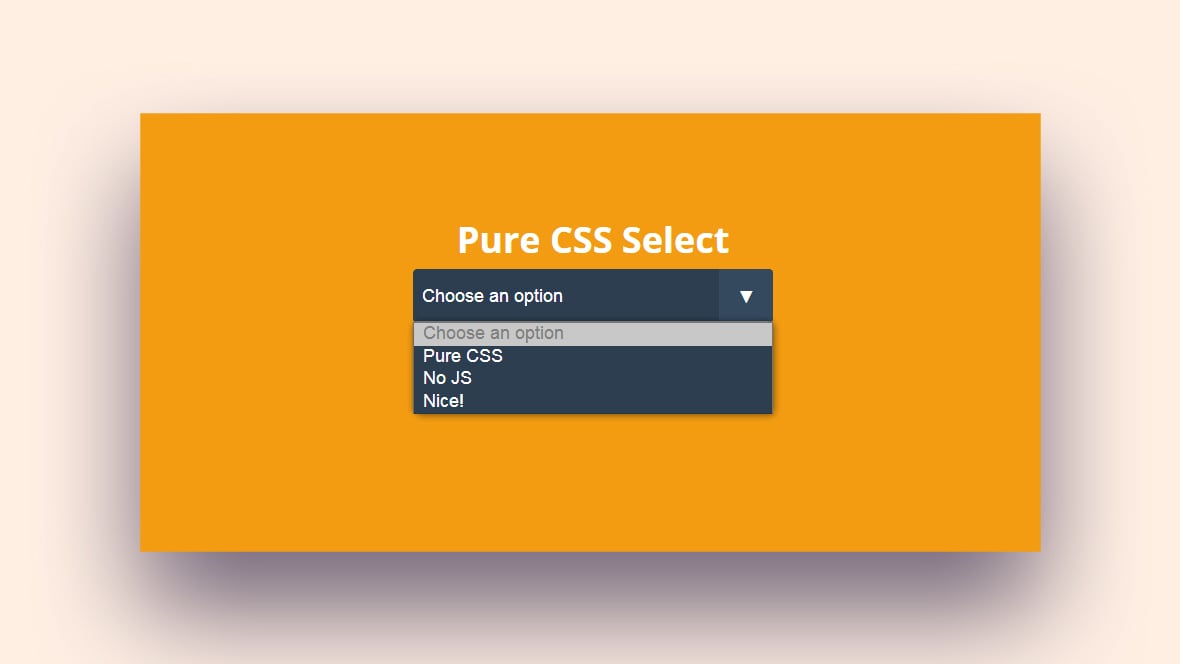
Thanks. it helped a lot
thank you